Default Setting 4g Systems XSBox Go+ LTE Router Login Username Password IP Address Modem Wi-Fi Network
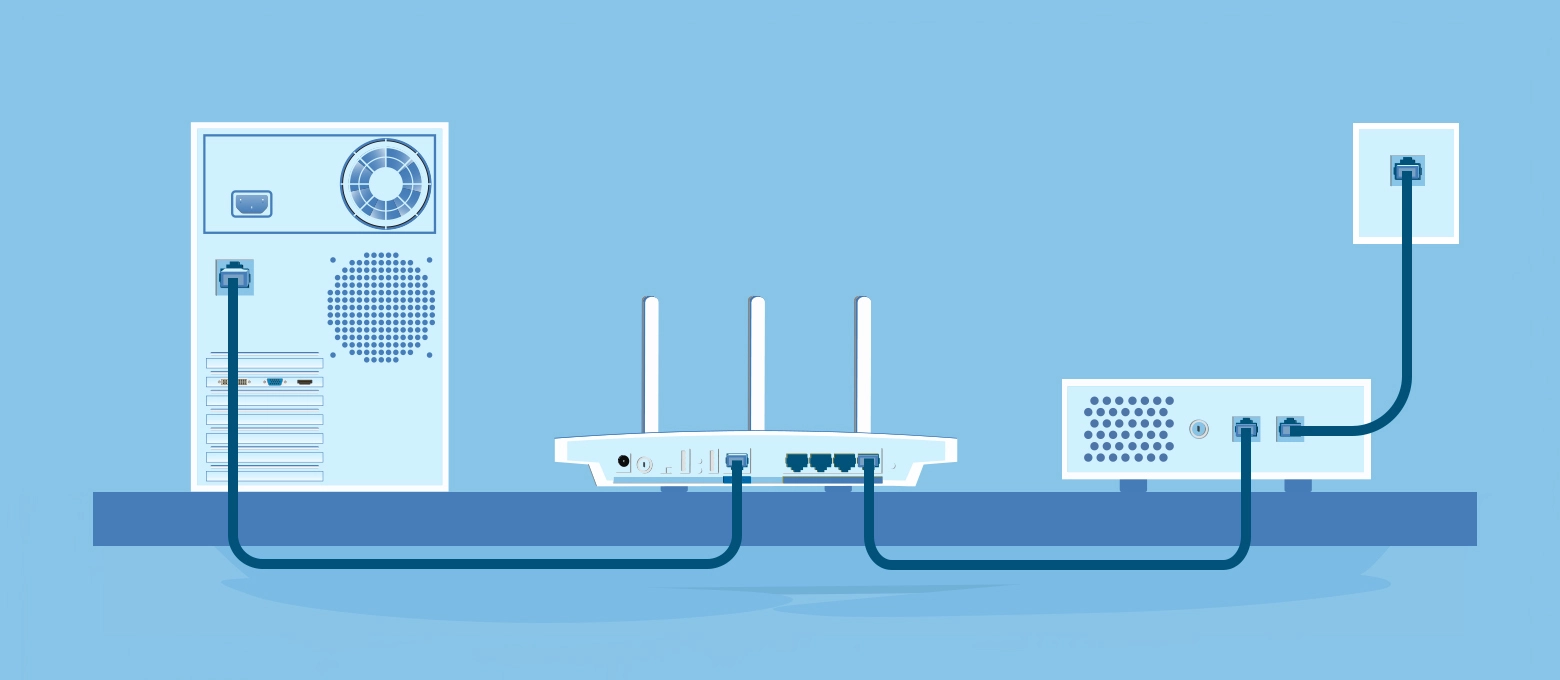
Find the default IP address and the password for the user interface of the 4g Systems XSBox Go+ LTE Mobile LTE router. This site also provides information about the preconfigured Wi-Fi settings of the device. Below you will find a manual for accessing the user interface of this router and resetting its factory settings.
Login data for the user interface
- IP address:
- 192.168.123.254 (or http://xsbox/)
- Username:
- <blank>
- Password:
- admin
Preconfigured [Preset, Preinstalled, Built-in] Wi-Fi settings
- SSID:
- starts with XSBox_
- Password:
- <blank>
Access to the user interface
Accessing the user interface is necessary when you want to change the router configuration. For the 4g Systems XSBox Go+ LTE, you have to do the following steps for access:
- Turn on router
- Set up a connection between the device and the router via Wi-Fi*
- Open web browser
- Insert URL or IP address into the address bar and confirm with ‘Enter’ key
- Enter password in the login form and confirm
Reset default settings
Resetting to default settings is particularly useful if you've changed and forgotten the login credentials for the user interface. Please note that not only will settings like IP address, username and password be set to factory settings, but all configurations you may have made will as well.
Execute hardware reset
To reset the 4g Systems XSBox Go+ LTE to its default settings, you have to do the following steps:
- Put router into operation
- Press R button and hold for at least 3 seconds
- Restart of the device is automatically executed
- Restoration of standard settings is finished
Once you have successfully completed the steps above, the router's configuration will be reset to factory settings. If you want to log in to the user interface, you have to use the preset login data.
